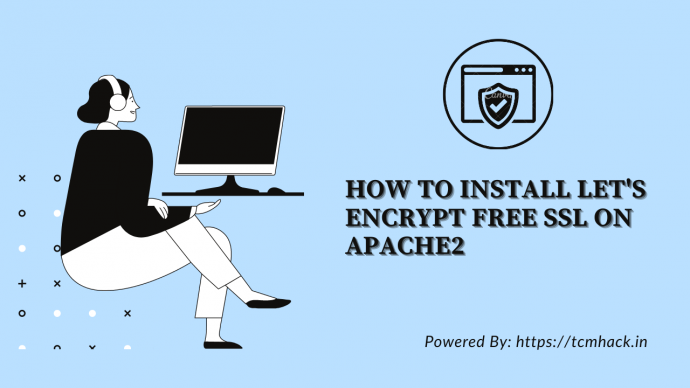In this tutorial we are going to show you, with step-by-step instructions on how to install Let’s Encrypt with Apache on Ubuntu.
Let’s Encrypt is an open SSL Certificate Authority (CA) that offers free domain-validated (DV) certificates for your websites. SSL Certificates are used to establish a secure encrypted connection between a web server and a user’s web browser. The SSL certificates that have been issued by Let’s Encrypt are valid for 90 days and are trusted by most web browsers today.
1. Requirements
In order to start with the installation procedure, you need to have Apache or Nginx installed on your server. If there is no web server installed on your virtual server, please follow this tutorial to install Apache.
Also, you need a registered domain name with its A record pointing to your server’s IP address. For the purposes of this tutorial, we will use ‘yourdomain.com’.
2. Install CertBot
Run the following commands:
sudo apt-get install software-properties-common python-software-properties
sudo add-apt-repository ppa:certbot/certbot
sudo apt-get update
sudo apt-get install python-certbot-apache3. Install Let’s Encrypt SSL
Install Let’s Encrypt SSL certificate on your domain (do not forget to replace ‘yourdomain.com’ with your actual domain):
sudo certbot --apache -d yourdomain.comSaving debug log to /var/log/letsencrypt/letsencrypt.log Plugins selected: Authenticator apache, Installer apache Enter email address (used for urgent renewal and security notices) (Enter 'c' to cancel): admin@yourdomain.com Please read the Terms of Service at https://letsencrypt.org/documents/LE-SA-v1.2-November-15-2017.pdf. You must agree in order to register with the ACME server at https://acme-v01.api.letsencrypt.org/directory (A)gree/(C)ancel: A Would you be willing to share your email address with the Electronic Frontier Foundation, a founding partner of the Let's Encrypt project and the non-profit organization that develops Certbot? We'd like to send you email about EFF and our work to encrypt the web, protect its users and defend digital rights. (Y)es/(N)o: N Obtaining a new certificate Performing the following challenges: tls-sni-01 challenge for linuxhostsupport.com Waiting for verification… Cleaning up challenges Created an SSL vhost at /etc/apache2/sites-available/000-default-le-ssl.conf Deploying Certificate for yourdomain.com to VirtualHost /etc/apache2/sites-available/000-default-le-ssl.conf Enabling available site: /etc/apache2/sites-available/000-default-le-ssl.conf
4. Redirect HTTP traffic to HTTPS
Please choose whether or not to redirect HTTP traffic to HTTPS, removing HTTP access. 1: No redirect - Make no further changes to the webserver configuration. 2: Redirect - Make all requests redirect to secure HTTPS access. Choose this for new sites, or if you're confident your site works on HTTPS. You can undo this change by editing your web server's configuration. Select the appropriate number [1-2] then [enter] (press 'c' to cancel): 2 Redirecting vhost in /etc/apache2/sites-enabled/000-default.conf to ssl vhost in /etc/apache2/sites-available/000-default-le-ssl.conf Congratulations! You have successfully enabled https://yourdomain.com
5. Renew the SSL certificate with a cron job
Create a cron job so the SSL certificate is renewed automatically. Run:
crontab -eand add the following line:
0 0 1 * * /usr/bin/letsencrypt renew >> /var/log/letsencrypt-renew.logSave and close that file and restart cron service for the changes to take effect:
service cron restartOpen https://yourdomain.com in your favorite web browser, and check whether Let’s Encrypt SSL is installed properly:

That is it. Let’s Encrypt SSL certificate has been successfully installed on your website.